Do you want to switch from Android to iOS or vice versa? Transferring data from old phone to new phone is easy and does not take much time. It takes a long practice to transfer all your WhatsApp including media, chat backup and archive
When you switch from Android to Android or iPhone, you can easily transfer your WhatsApp account information, profile picture, private and group chats, message history, media and settings. But things get a little confusing when switching from Android to iOS or vice versa. Especially if you want to transfer all your WhatsApp data including chat history. Here is a step-by-step guide to transfer WhatsApp data from old phone to new phone, either Android to iOS or Android to Android.
How to Transfer Old WhatsApp Chats from iOS to Android
- Connect your Android device to your iPhone using a Type-C to Lightning cable.
- On your Android device, open WhatsApp. A QR code will appear on the screen.
- On your iPhone, tap Settings > Chats > Transfer Chats to Android to scan the QR code.
- Please note that your phone must be unlocked during the transfer process. Click "Start Transfer" when the program has finished backing up
- Your chats, photos and other data will be transferred to your new Android device. Avoid using both devices during the transfer process.
How to Transfer Old WhatsApp Chats from Android to Android
- Before starting the process, backup all your WhatsApp data from your old phone to Google Drive.
- To do this, open WhatsApp > Advanced options > Settings > Chats > Chat backup.
- Select the Google account that you want to back up your chats.
- Then make sure your new Android device is linked to the Google account where your backup is saved
- Install and open WhatsApp on your new phone and sign in. .
- Click Restore when prompted to restore chats and media from Google Drive
- When the recovery process is complete, click Next. Your chats will appear after the configuration is complete
- WhatsApp will continue to restore your media files after restoring your chats
How to Transfer Old WhatsApp Chats from Android to iOS
- Install "Move to iOS" app from Play Store on your Android phone.
- Once downloaded, launch the Move to iOS app and follow the onscreen instructions.
- When prompted, enter the code displayed on the iPhone on your Android phone.
- Then select "WhatsApp" on the data transfer screen and click "Start". WhatsApp will prepare the data for export. Exit when the process is complete.
- Return to the Move to iOS app and tap Continue to transfer data to iPhone.
- Once the data transfer is complete, install the latest WhatsApp updates on your iPhone
- Log in with the same mobile phone number and click on login.
- Once the process is complete, your WhatsApp chats will be visible on your new iPhone.
Watch Live TV in English
Watch Live TV in Hindi
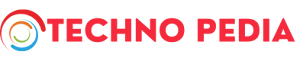
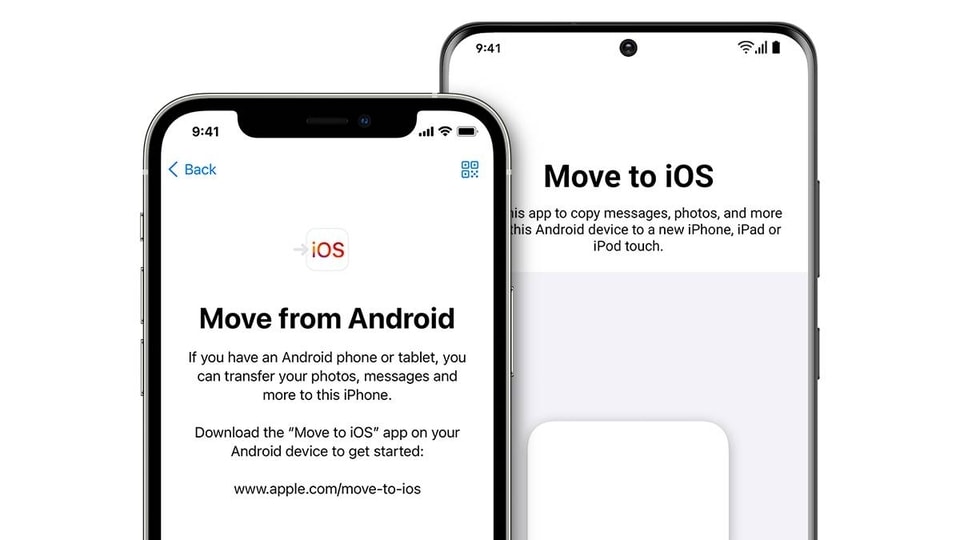
.png)
ReplyDeleteWS-C3850-24T-E defscax
ReplyDeleteWS-C3850-24XS-S ves xacc